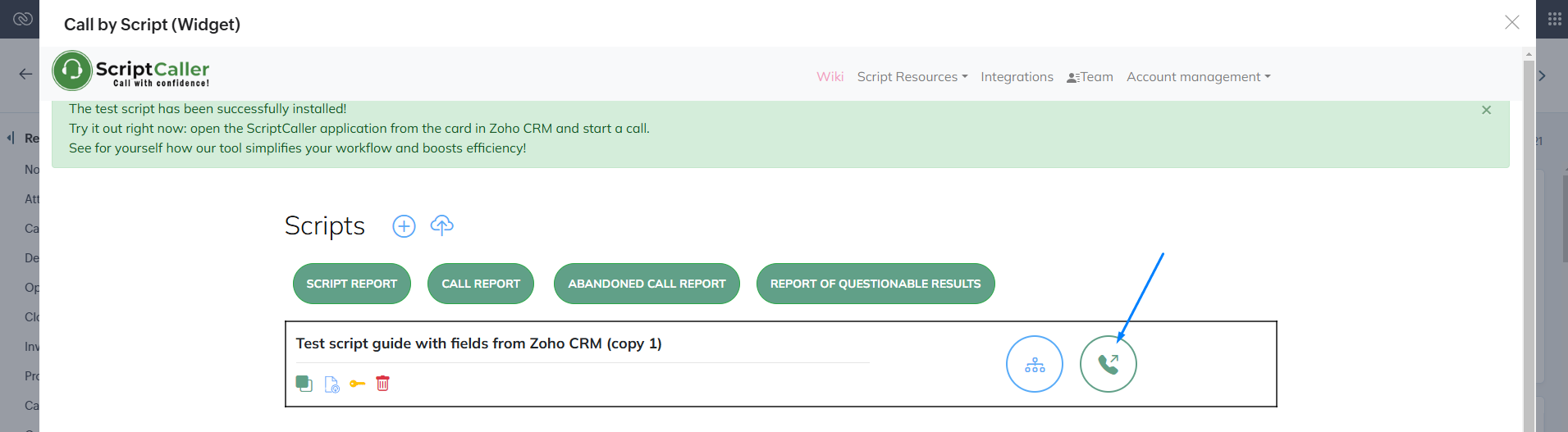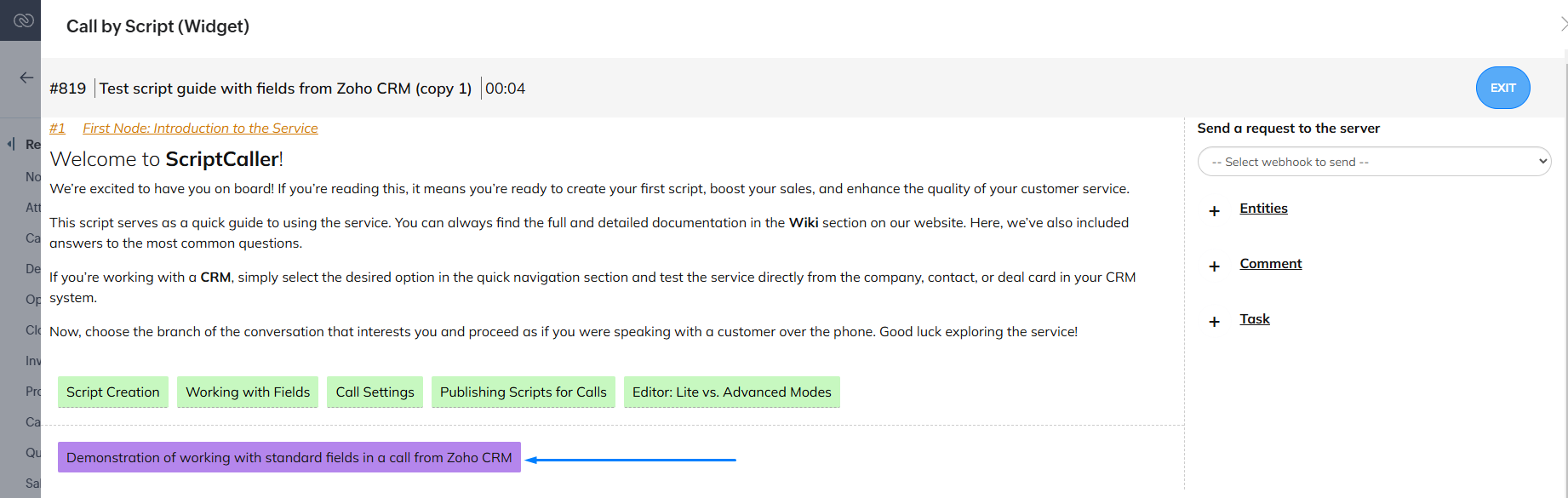Instruction for Using ScriptCaller in Zoho CRM for Employees
1. Accessing the Application
After the administrator installs the ScriptCaller application in Zoho CRM:
- The application buttons will appear in the lists and cards of entities such as Contacts, Companies, Leads, and Deals.
- To access the application, click the corresponding button in the entity's card or list (open in the widget).
2. First Authorization
- During your first login (clicking the application button), you will be automatically authorized in ScriptCaller if your account details match those in Zoho CRM.
- If automatic authorization fails, the system will prompt you to register or log in manually.
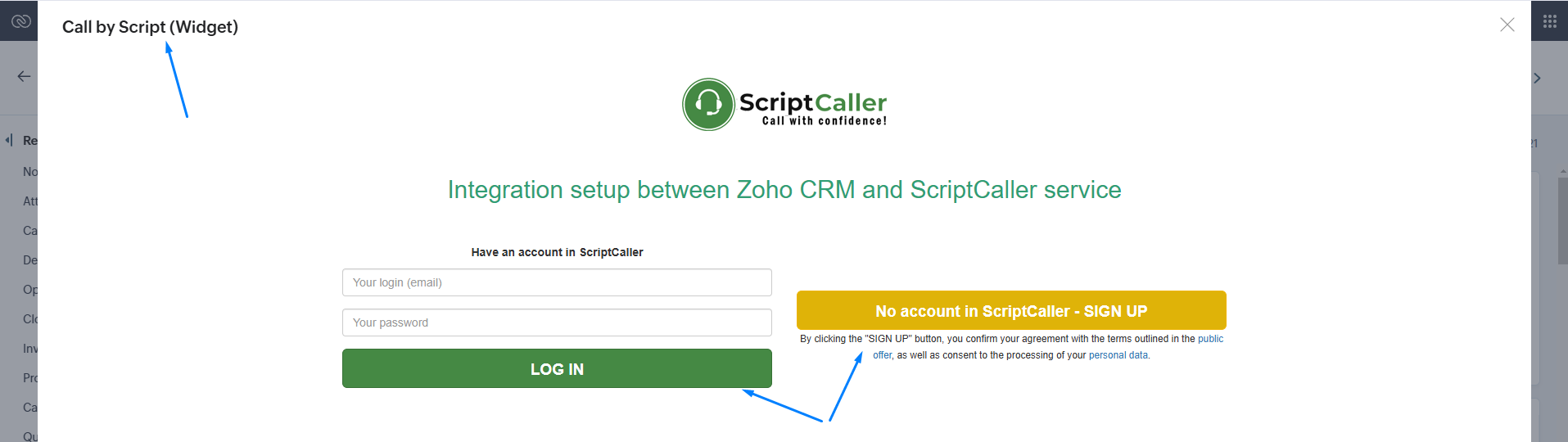
3. Working with Call Scripts
- After logging in, you will be redirected to the Scripts section and available scripts list to begin.
- If you have access, choose a script to start working.
- If you also have editing or creation rights, those options will be available.
If no scripts are displayed:
- Contact your manager to adjust your access permissions in ScriptCaller.
4. Conducting Calls Using Scripts
- Starting a Call:
- Navigating Through the Script:
- Working with Fields:
- During the call, ScriptCaller displays fields from the current entity (e.g., Contacts, Companies, Leads, or Deals).
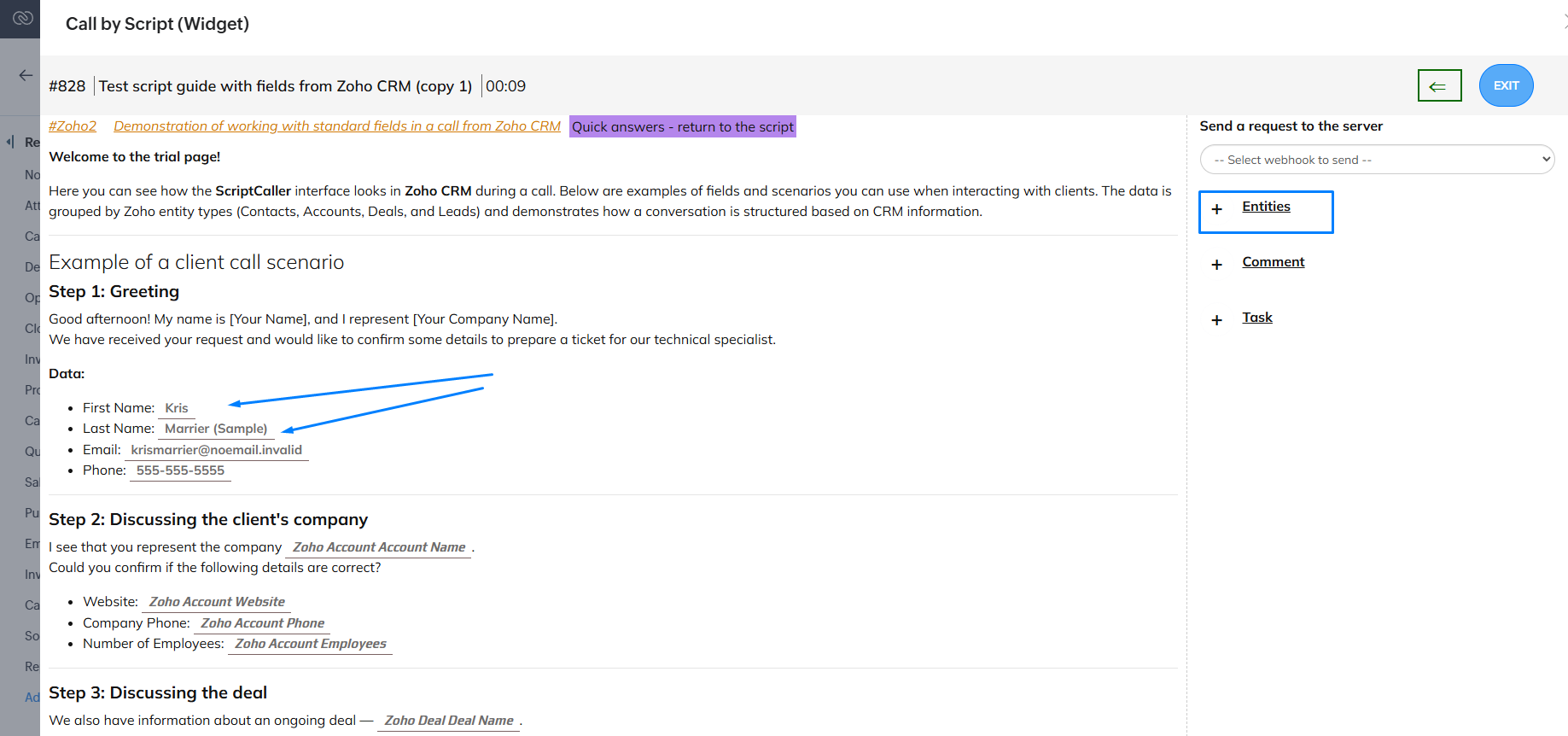
- You can modify or add data to these fields, which are saved automatically when you exit the field.
- To view all fields as a summary:
- Click the Entities link during the call.
- Select the entity (e.g., Contacts) from the list to open it.
- Make changes directly; changes are saved automatically.
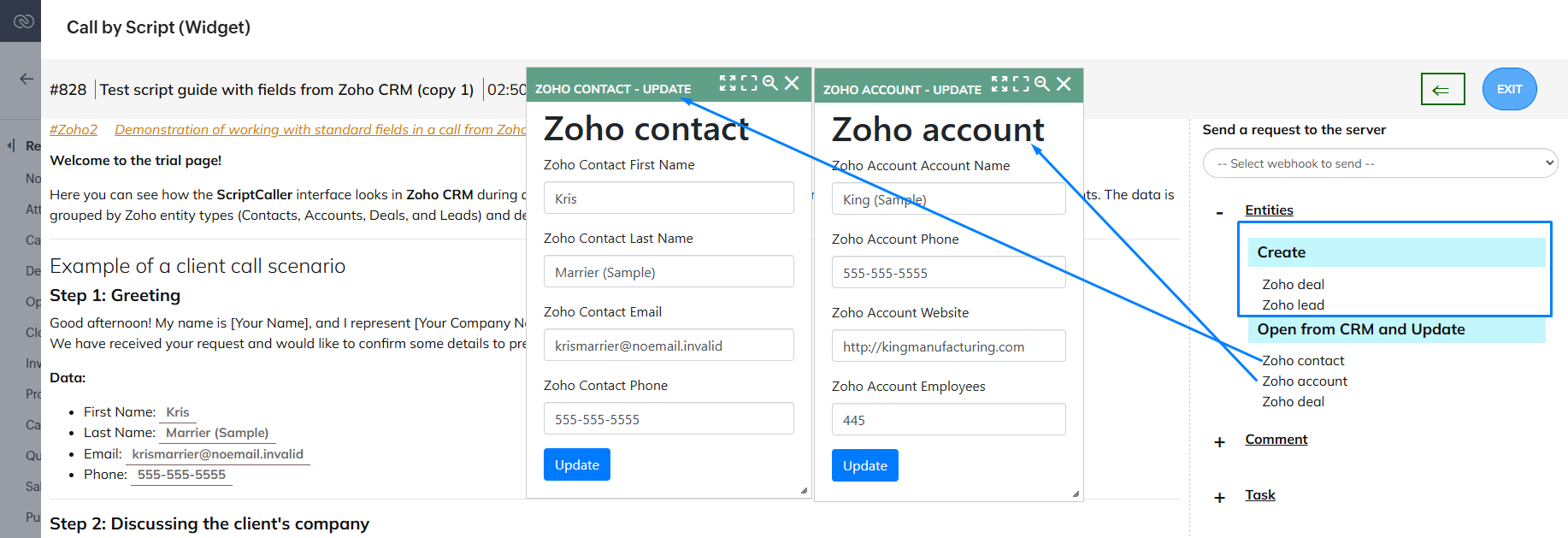
- If the current entity (e.g., a Contact) has linked entities (e.g., Deals or Companies), you can access and edit them by clicking the name of the linked entity.
- If there are no linked entities, you can create new ones during the call by clicking the Create button next to the required entity type (e.g., a Deal).
This functionality will help you work efficiently with client data during calls and make necessary updates promptly.
- During the call, ScriptCaller displays fields from the current entity (e.g., Contacts, Companies, Leads, or Deals).
- Creating New Entities (e.g., during an incoming call):
- Find and open ScriptCaller from the top panel of Zoho CRM.
- Start the call using the application.
- To create a new entity (e.g., Contact, Lead), click the Create button during the call.
- Fill in the required fields and complete the creation by clicking Create. The new record will be automatically added to Zoho CRM.
- Ending a Call:
- Click Finish to end the conversation, evaluate the result, and leave comment & task if necessary.
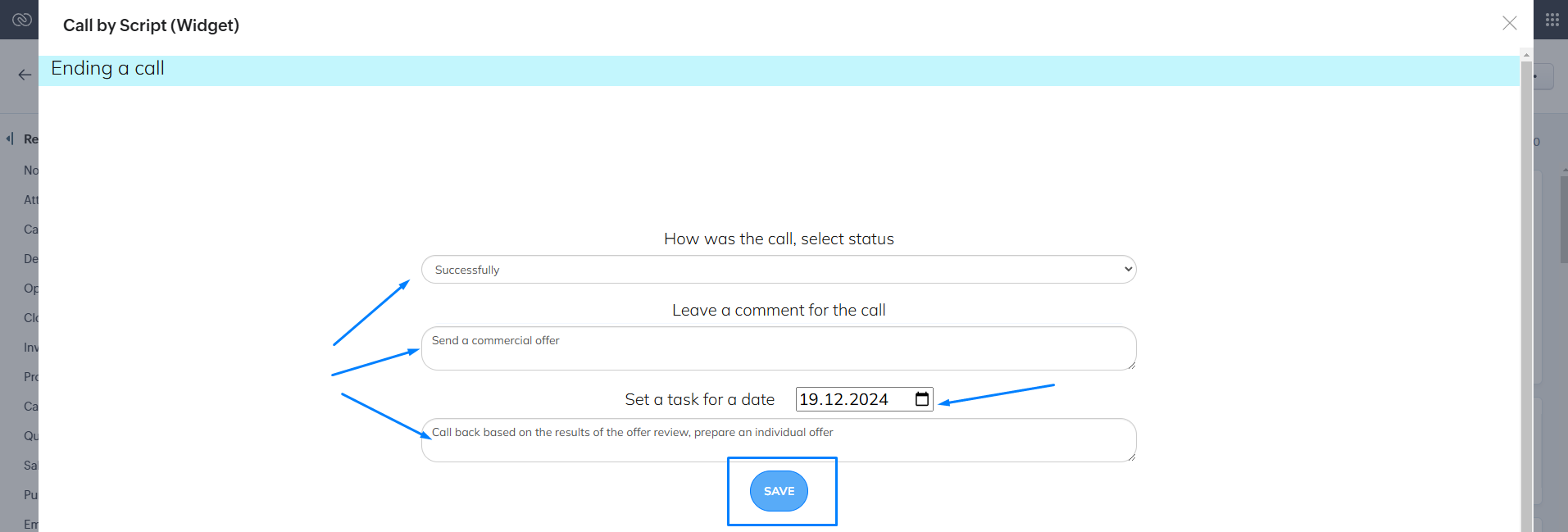
- If the call is properly ended, a comment with results and a link to the script will be added to the entity’s card automatically.
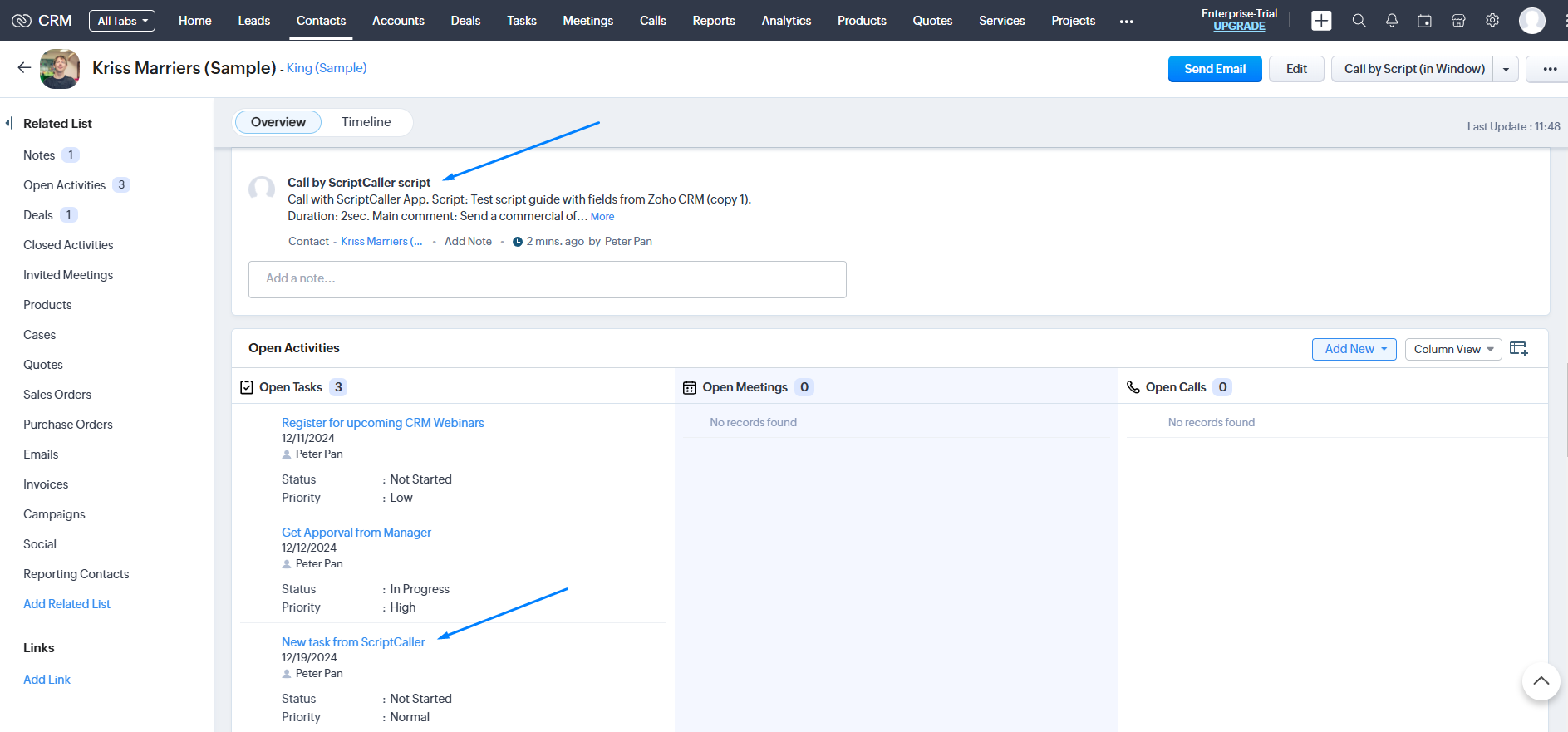
- If the call is closed without proper completion, the data will be lost, and the call will be marked as "Abandoned."
- Click Finish to end the conversation, evaluate the result, and leave comment & task if necessary.
5. Script Editor Mode
If you have permissions to create and edit scripts:
- Edit scripts via the Zoho CRM interface or on the ScriptCaller website.
- Detailed instructions are available in the Wiki section of the ScriptCaller website.
6. Working with Quick Reply Templates
- Accessing Templates:
- Enter the Quick Reply Templates section via an entity card.
- If templates are not accessible, contact your manager for access.
- Using Templates:
- Open the folder with templates assigned by your manager.
- Copy template text by clicking the Copy icon.
- Preview the template text by clicking the Eye icon.
7. Recommendations for Effective Use
- Always finish calls correctly to ensure data is saved. Additionally, take advantage of the option to leave comments on calls and related records, providing valuable feedback or context. You can also set follow-up tasks directly from the call results, ensuring that important actions are tracked and nothing is missed.
- Use comments to provide feedback to your manager about the script's performance.
- If you encounter access or functionality issues, report them to your administrator or manager.
With ScriptCaller, working with clients becomes more structured, efficient, and convenient!