How to Install and Use ScriptCaller Inside Close CRM
ScriptCaller is a visual script builder that helps sales and support teams follow structured call scripts and manage CRM records in real time — all without leaving the Close CRM environment.
With ScriptCaller, Close users can:
- Guide conversations using customizable call scripts
- Create and edit Leads, Contacts, and Opportunities directly from the script interface
- Take notes, add tasks, and leave comments — all while staying on the same screen
- Work smarter, faster, and more consistently with every client interaction
Step-by-Step Installation Guide
- Log in to your Close CRM account as an Admin.
- Click on the blue 'Install the App' button in this article and approve the required access permissions.
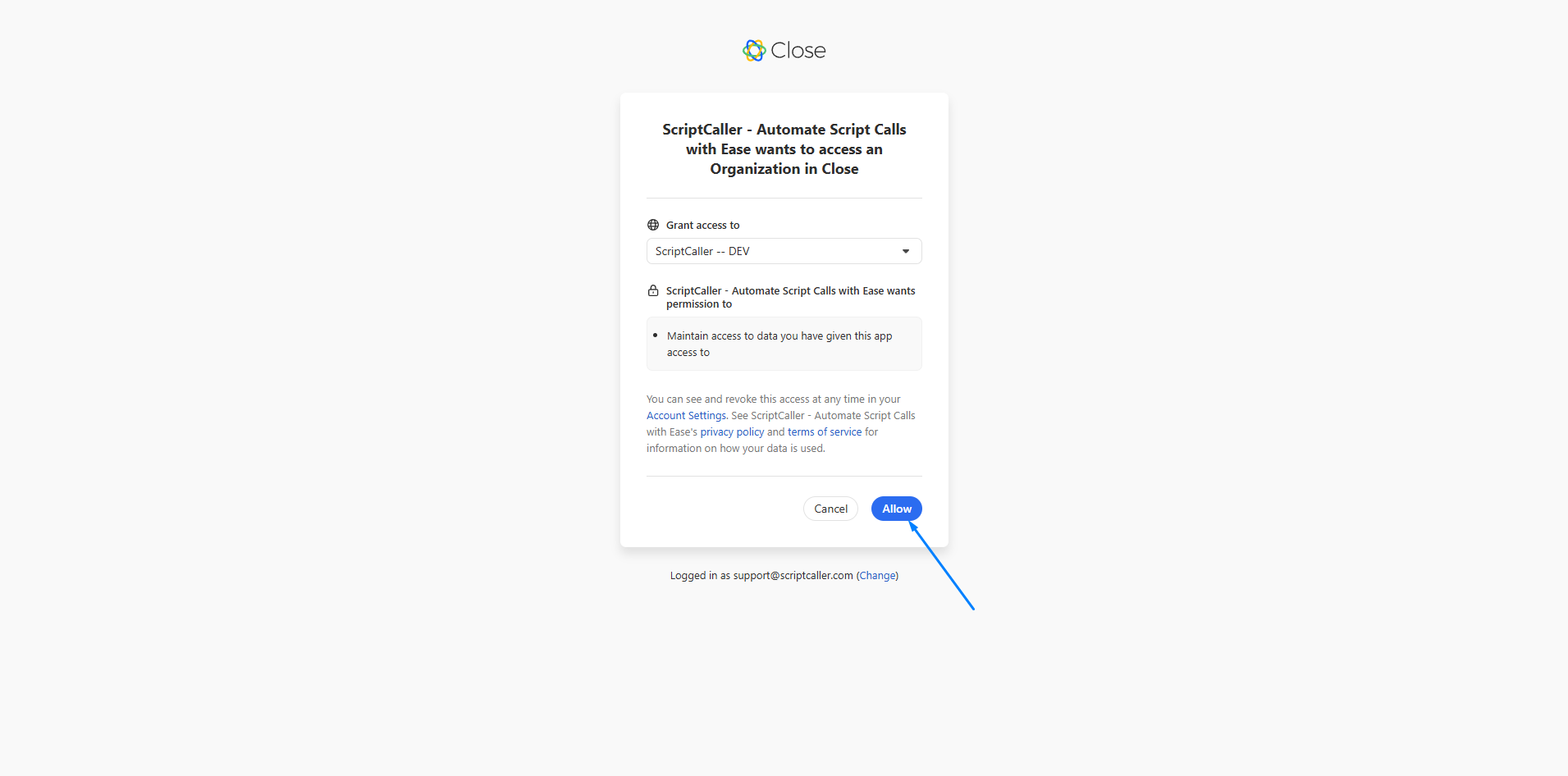
- You'll be redirected to ScriptCaller. Log in or create a new account.
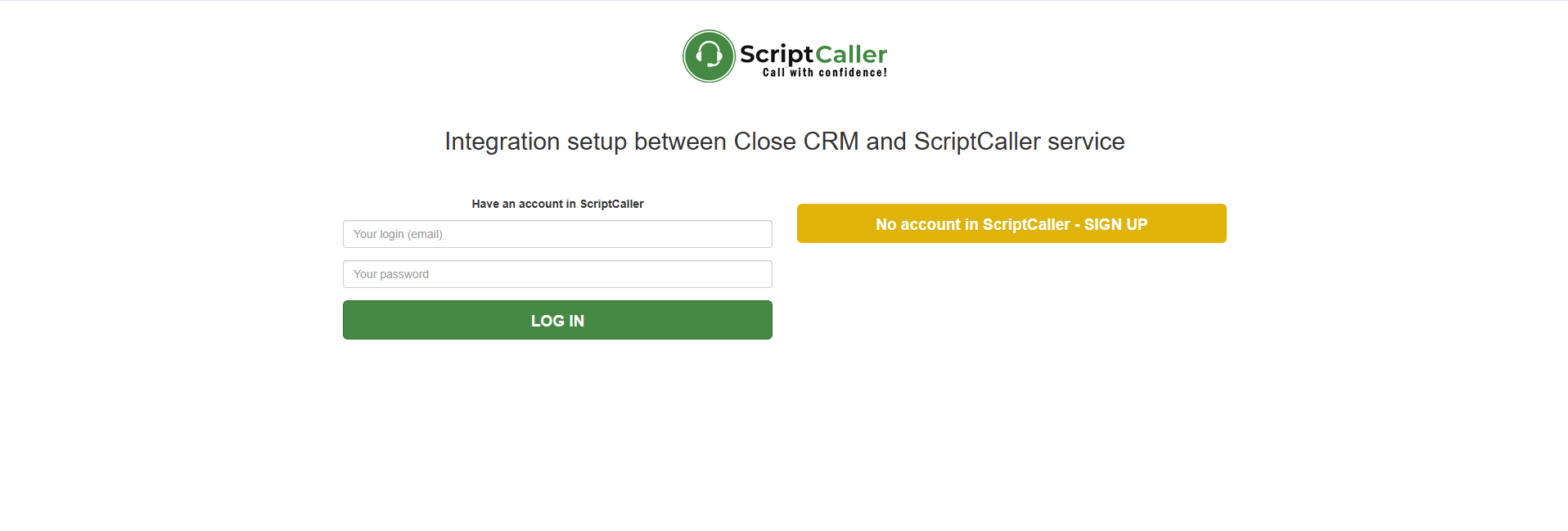
- After successful authorization, you’ll see a confirmation screen.
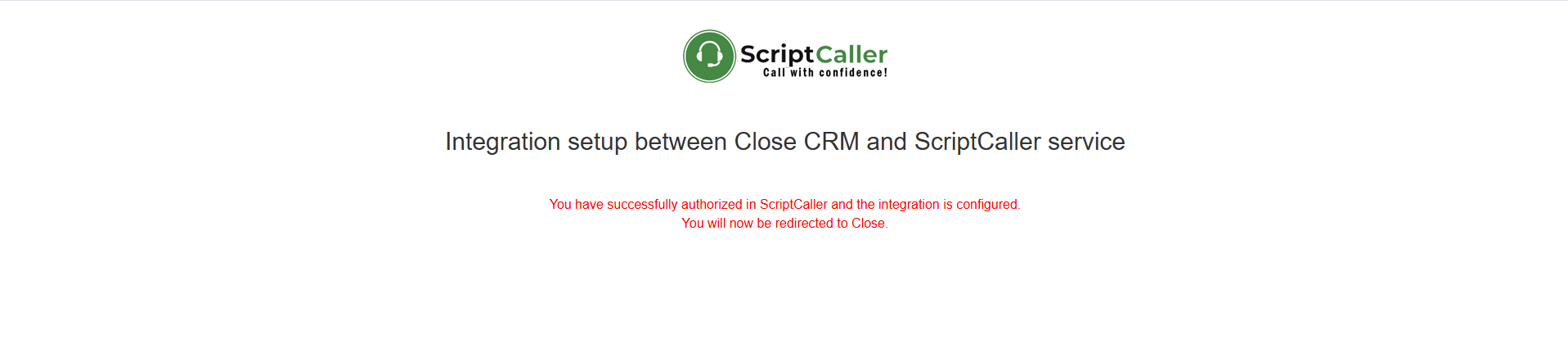
- In the ScriptCaller dashboard, under Integrations → Close CRM, confirm that the integration is active.
You’ll now find ScriptCaller available in Close under the three-dot menu inside any Lead, Contact, or Opportunity.
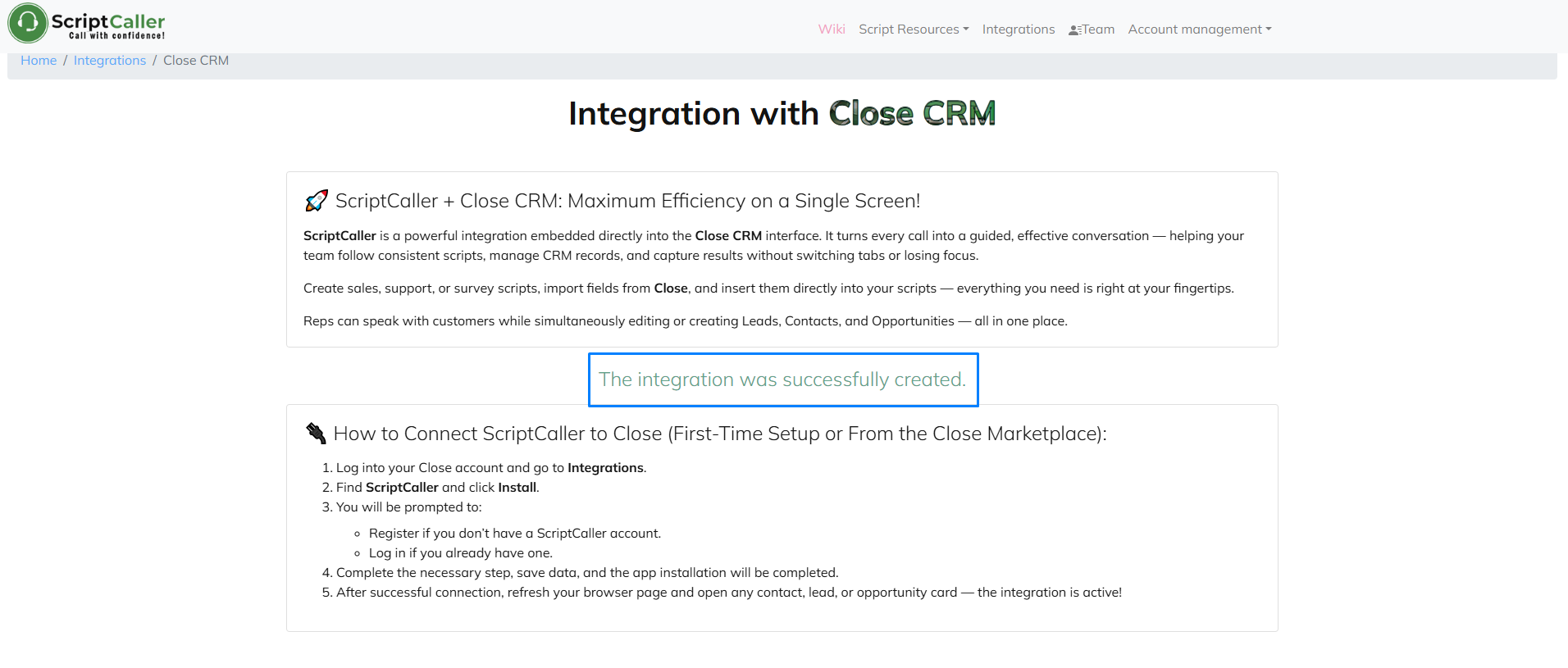
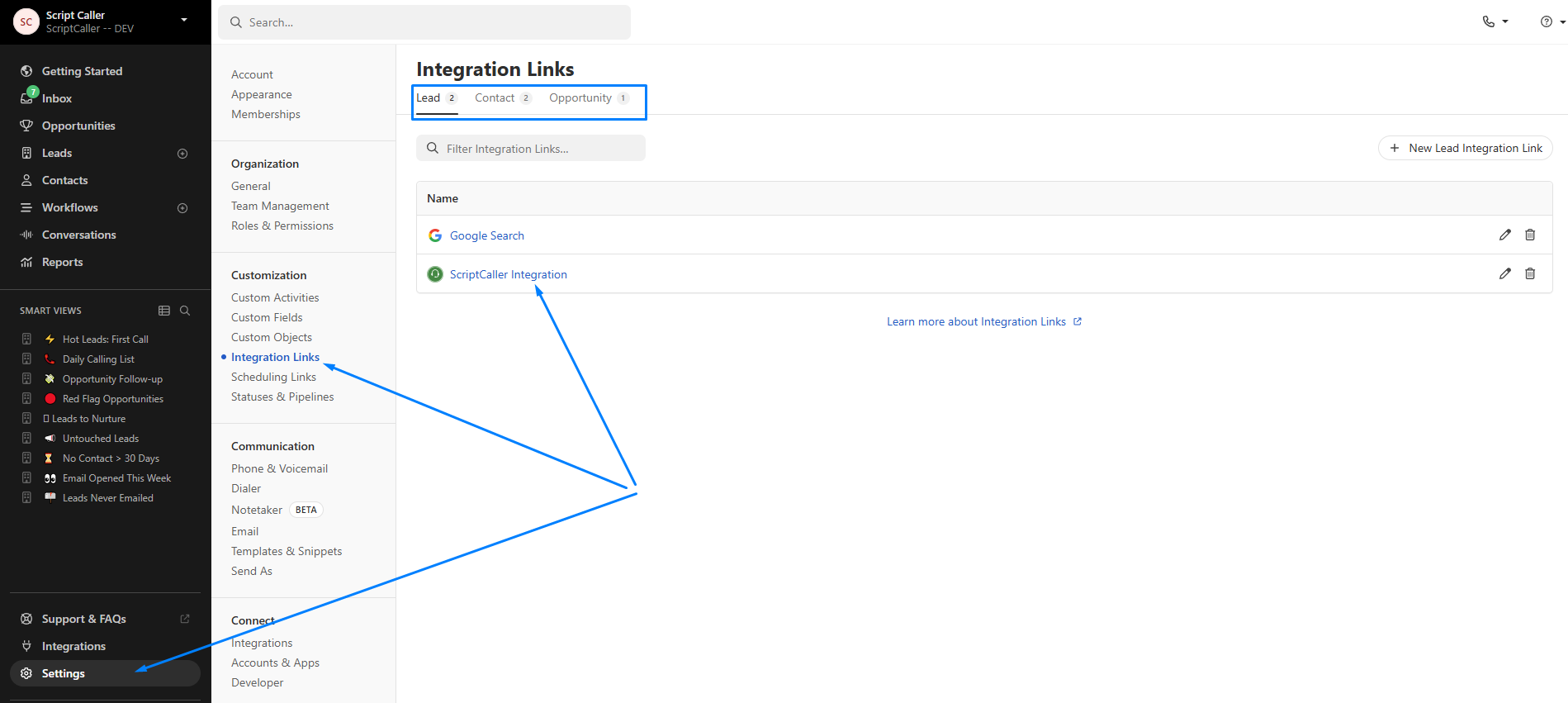
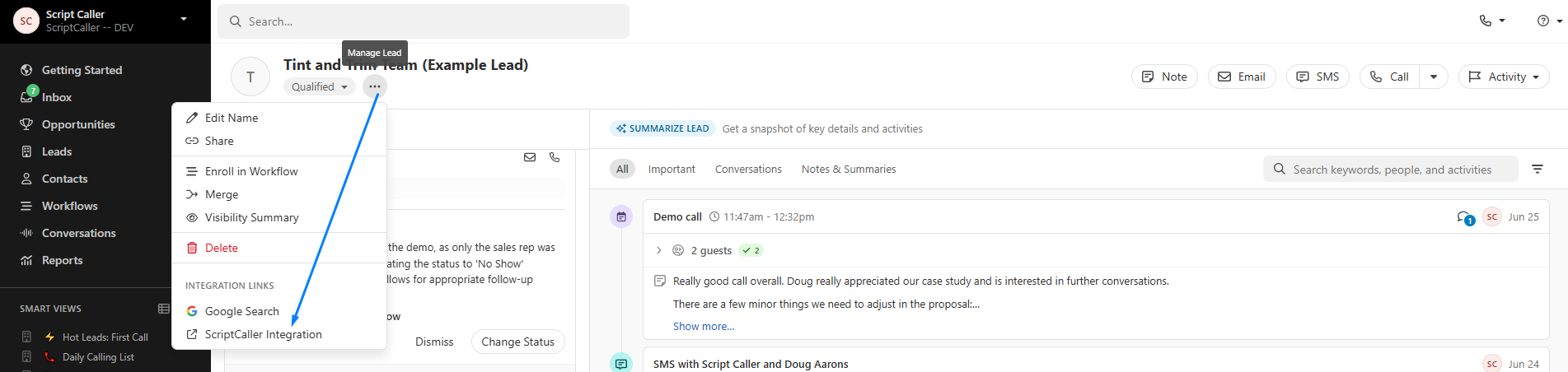
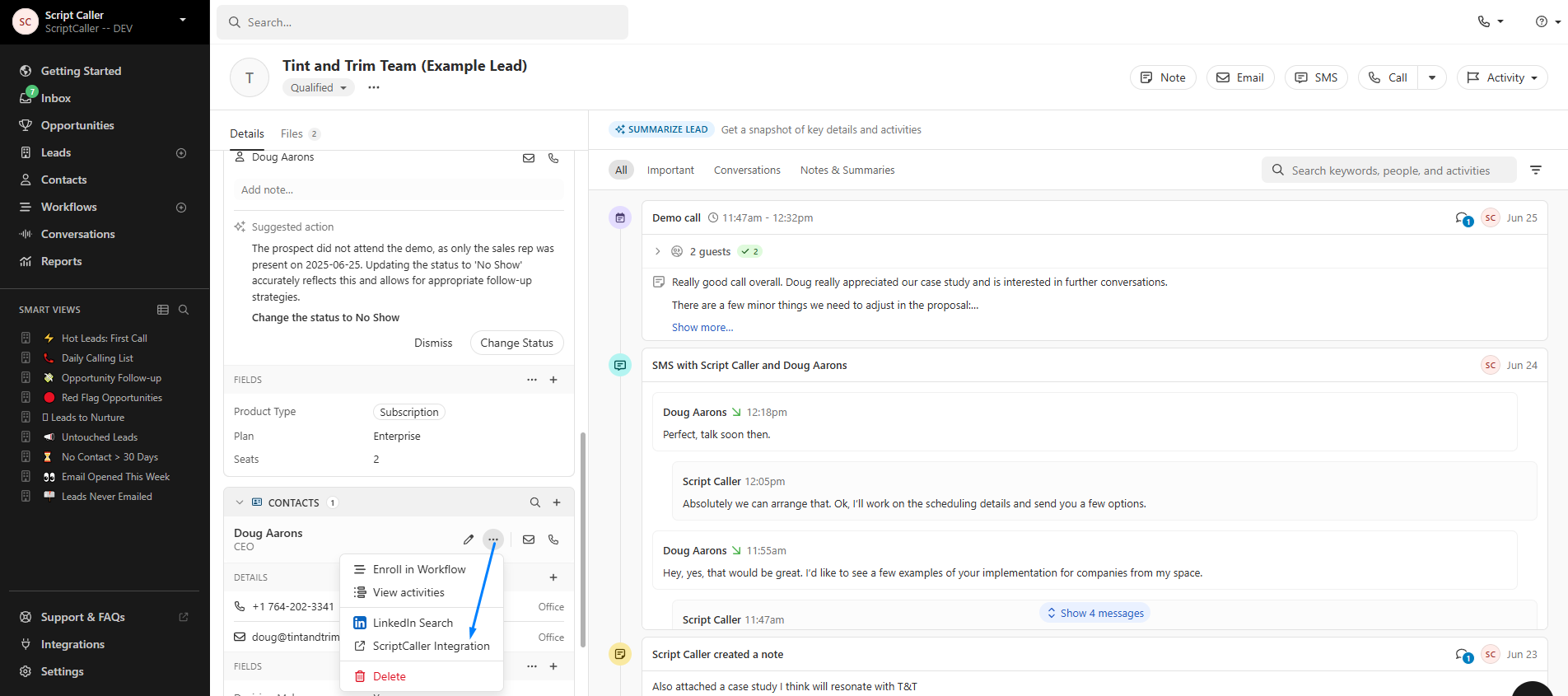
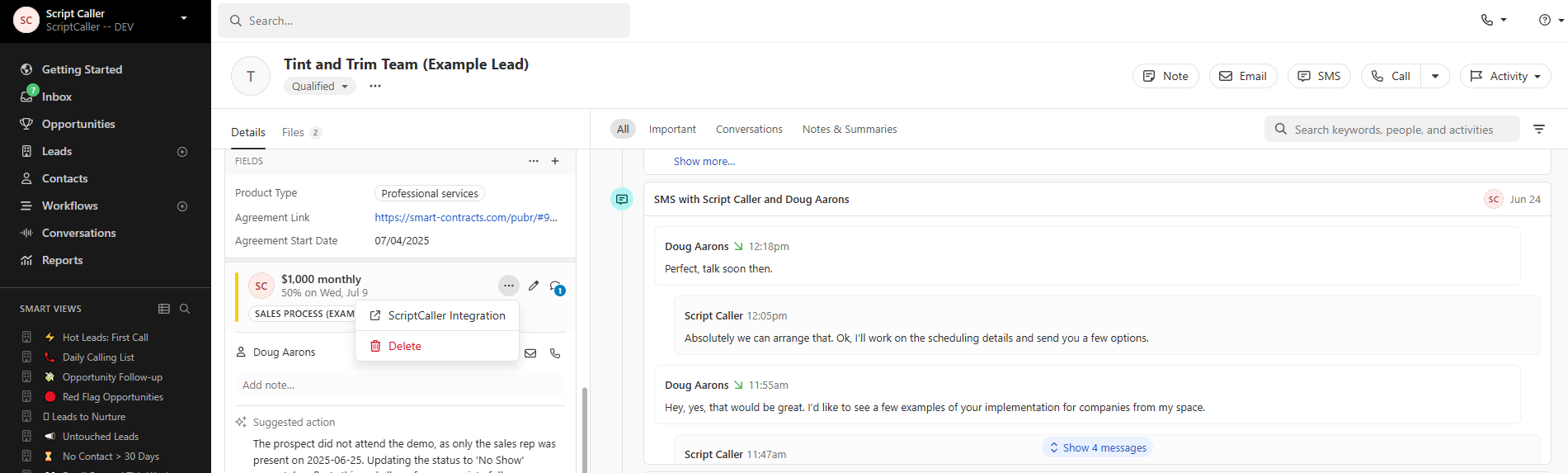
- Create a test Lead along with a Contact and Opportunity.
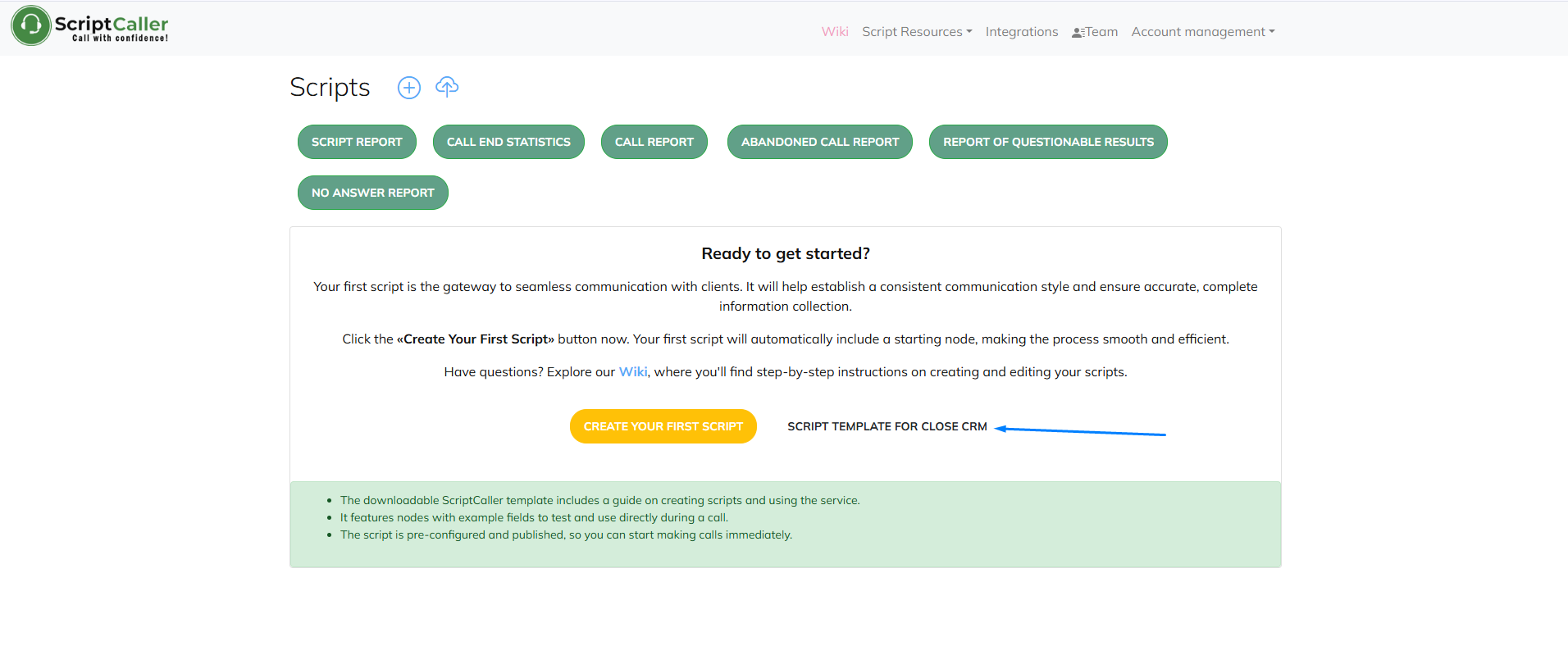
- Download the test script. You’ll receive a confirmation and see it in your script list.
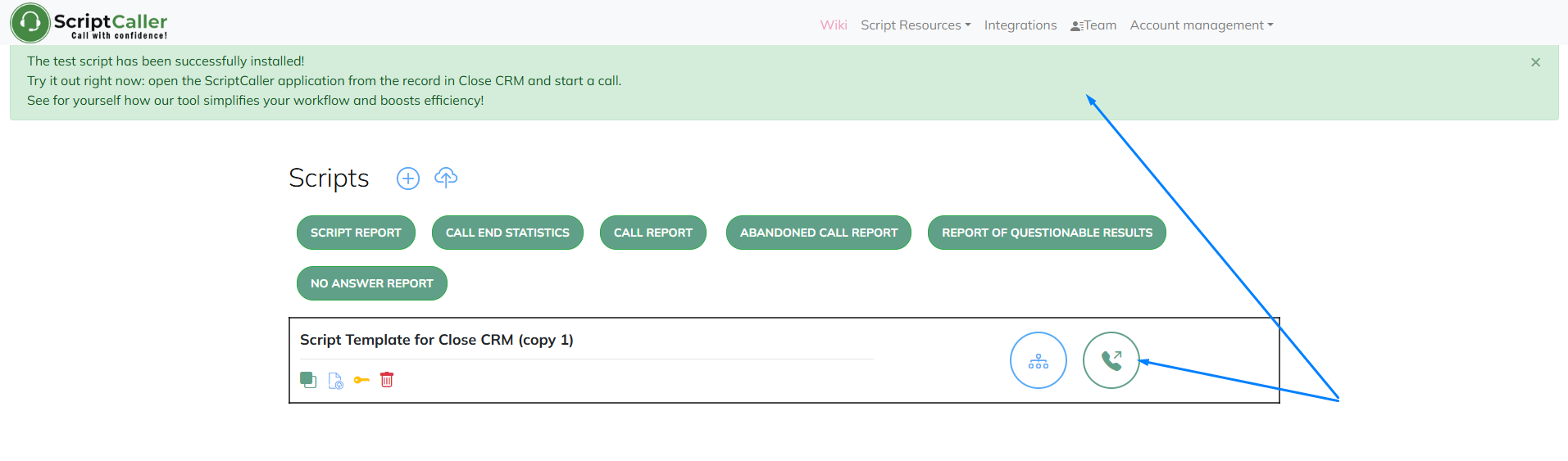
- Start a test call. The first screen will be blank by default — later, you can customize it with intro text.
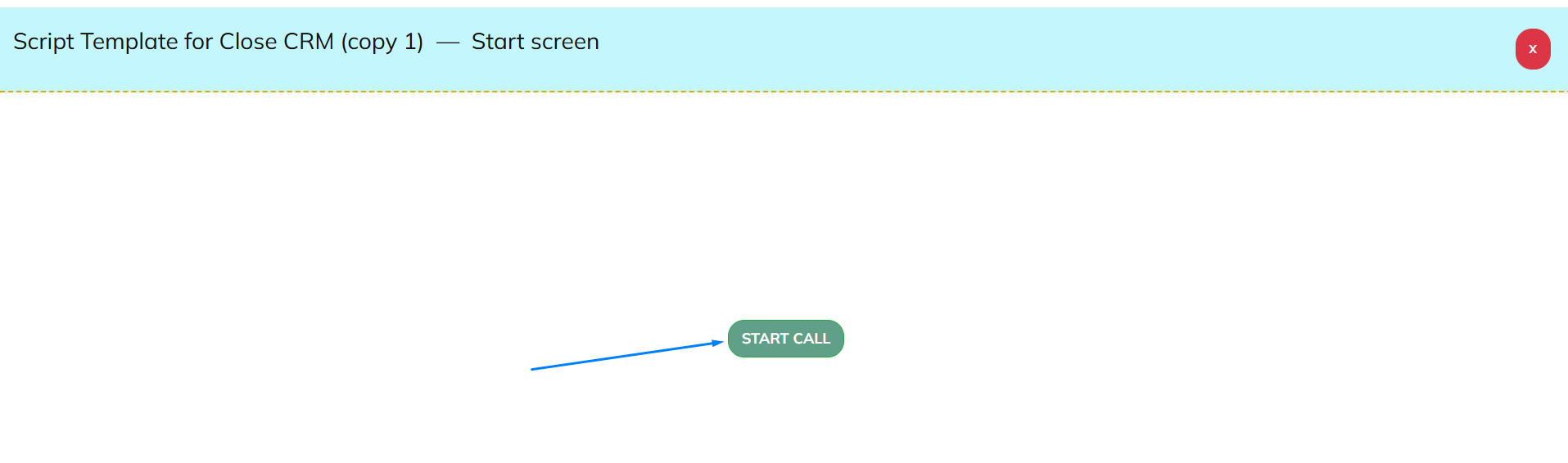
- Read the welcome message in the first script node and begin testing functionality.
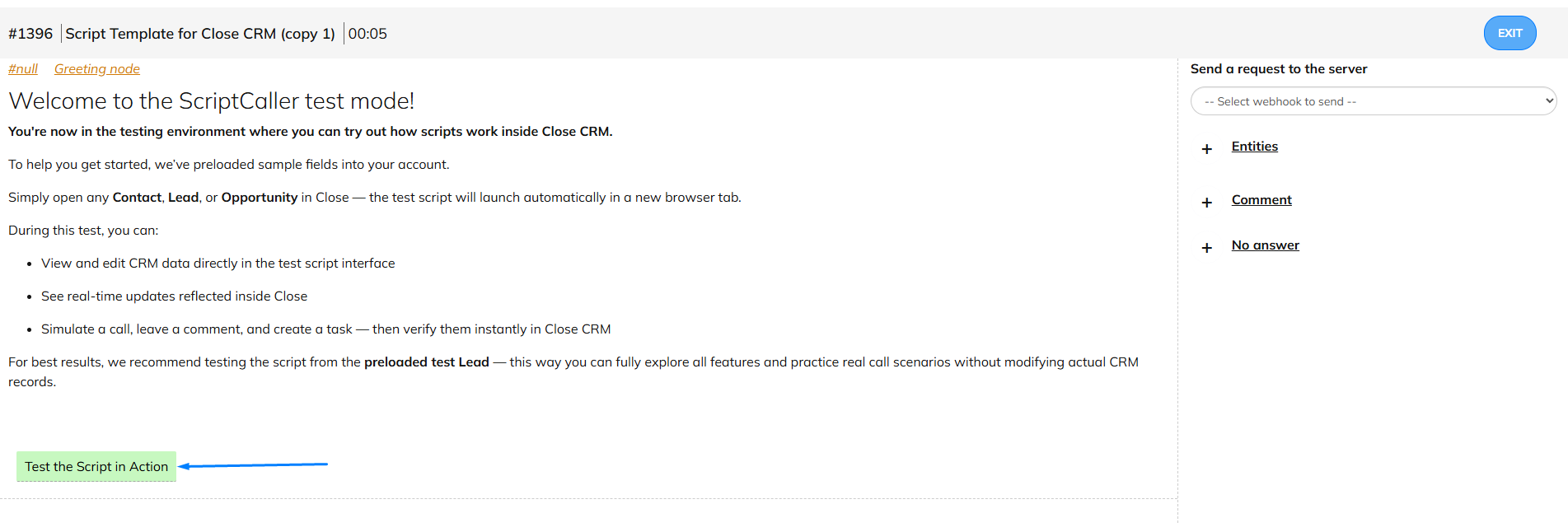
- Click Entities to view all editable CRM records. Open the Lead form to see the standard Close CRM fields. You can also import custom fields and pipelines under Script Resources → Fields & Entities.
Try editing fields and refresh the Lead record in Close CRM to verify your changes.
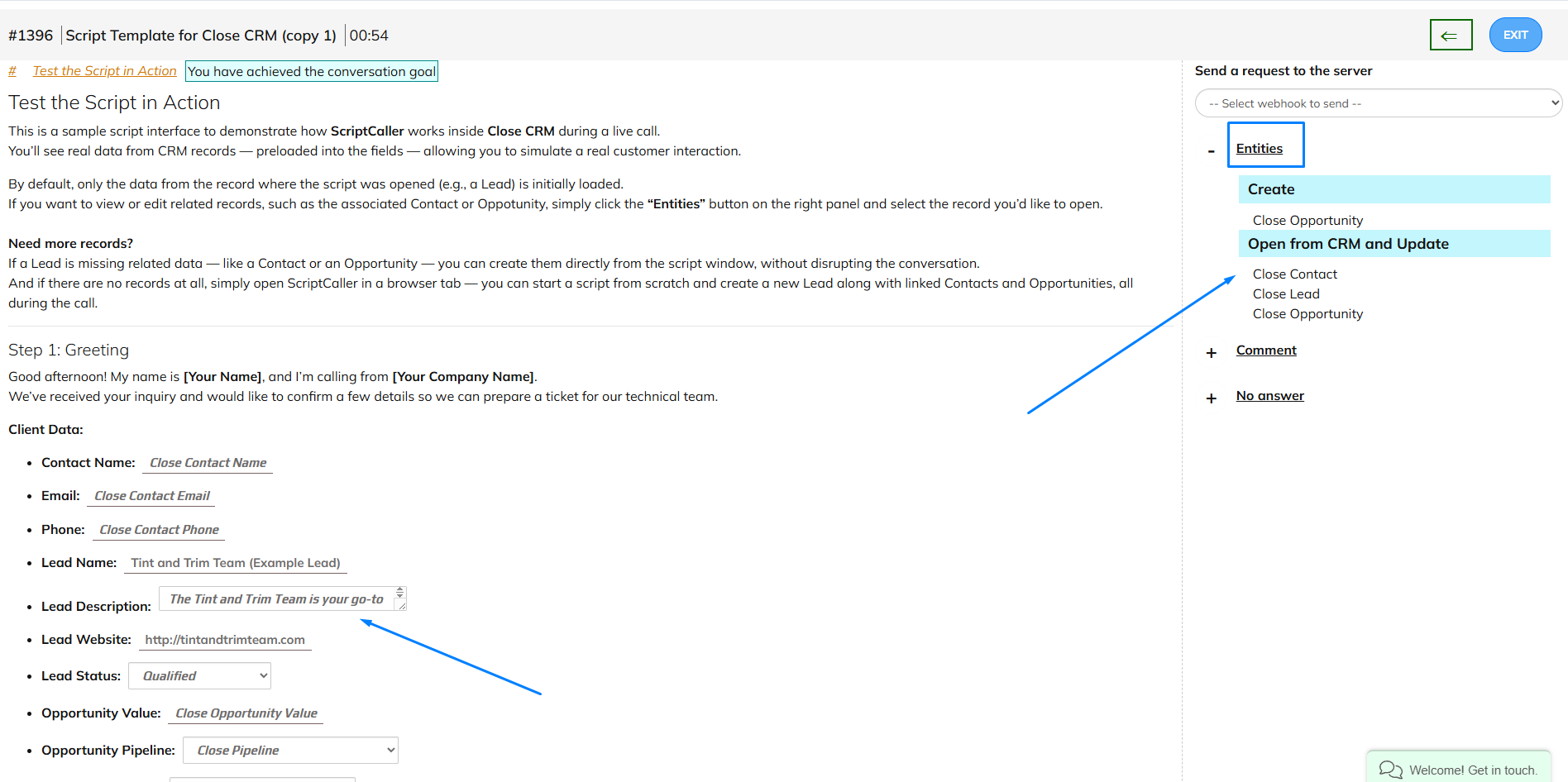
- Click the end call button, rate the call, and leave a test comment and task.
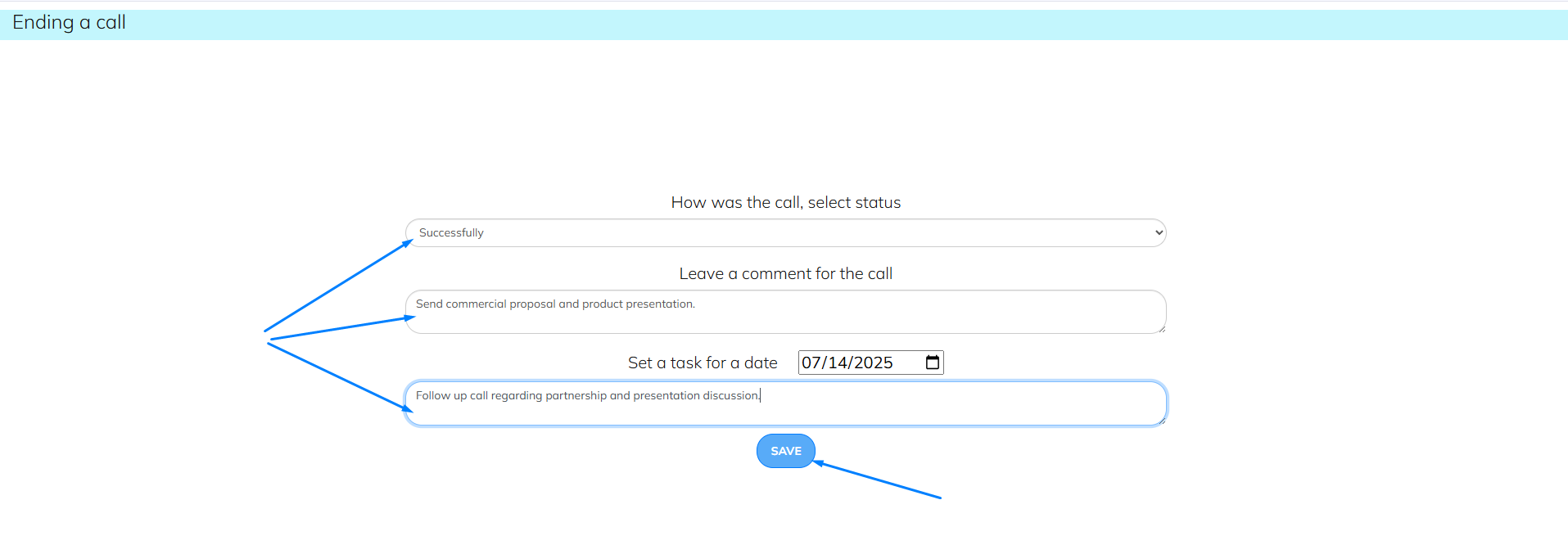
- Go back to the Lead record in Close — you’ll see your updates, comment, and task saved automatically.
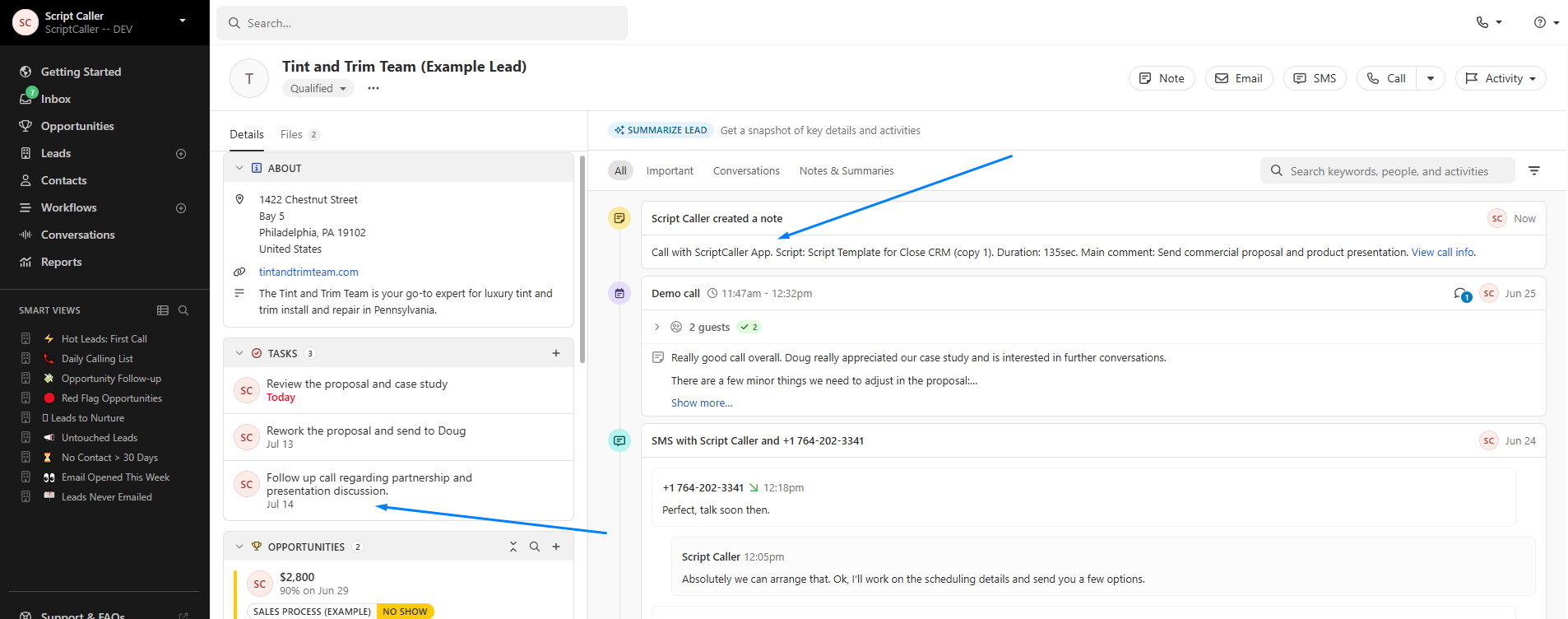
Ready to Try ScriptCaller?
Want to test ScriptCaller in Close CRM right now? Just click the button below to connect your account and explore!
Need help? Visit the Wiki → Integrations → How to Install the ScriptCaller App into Close CRM section for full documentation.
Supercharge your sales workflow with ScriptCaller today!